EvocaINVEST: how to transact?
In this blog, we will introduce EvocaINVEST, as well as the steps to use the primary tools necessary to transact.
17.06.2024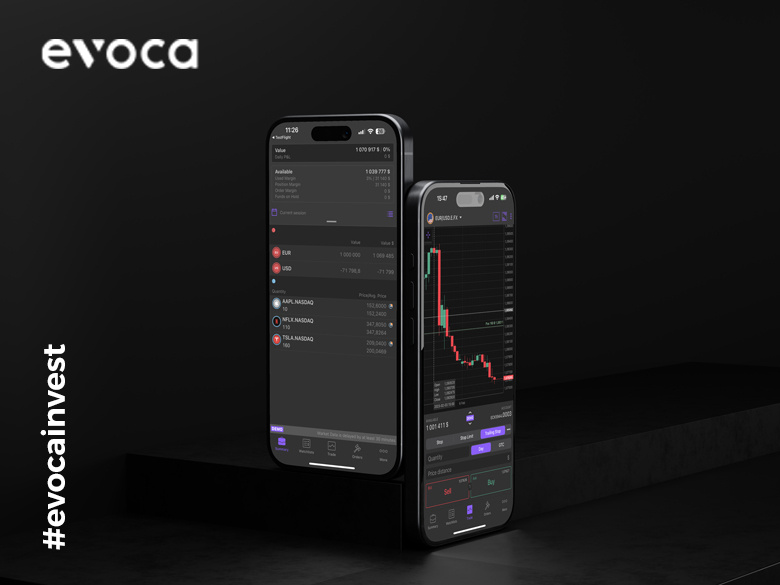
In our previous blogs, we discussed what steps to take before making an investment decision, how to be guided when concluding deals, and if we have already made a decision to invest, how to technically implement our investment ideas. Today we will talk exactly about that, we will introduce EvocaINVEST, as well as the steps to use the primary tools necessary to transact.
EvocaINVEST is a platform that provides access to major international stock exchanges, here you have the opportunity to make real-time transactions on stock exchanges of different countries in more than a dozen currencies. EvocaINVEST provides access through a web version and an application (App Store and Google Play), allowing you to see and manage your portfolio anywhere via your computer or phone.
You can access the web version of the platform through Guest Mode.
To open a real account, you need
- to be a client of the Bank,
- to sign a brokerage agreement.
After opening an account, you will have a live version, where you can manage your real Portfolio, and a demo version, where you can make trial transactions, test strategies with fake money in the account beforehand.
Now let's get acquainted with the structure of the EvocaINVEST mobile application and the most used tools.
Upon entering the application, we will see five main sections:
- Summary
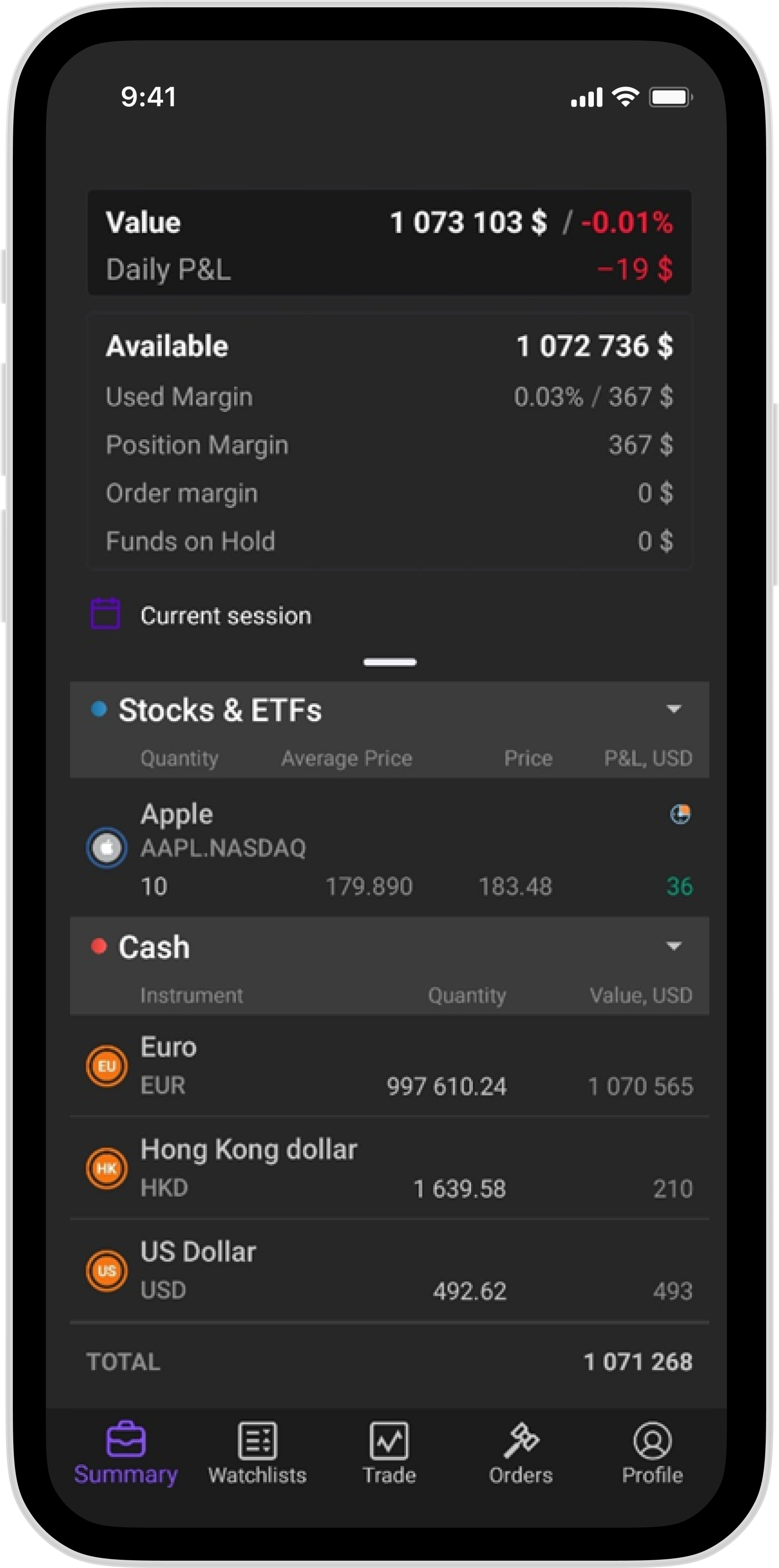
In this section, you can see the funds available in your account, information about currencies and securities: quantity, average purchase price, current market price (if the market is closed the previous day's closing price) and, according to that price, the profit or loss for the given security, as well as the total portfolio value.
- Watchlists
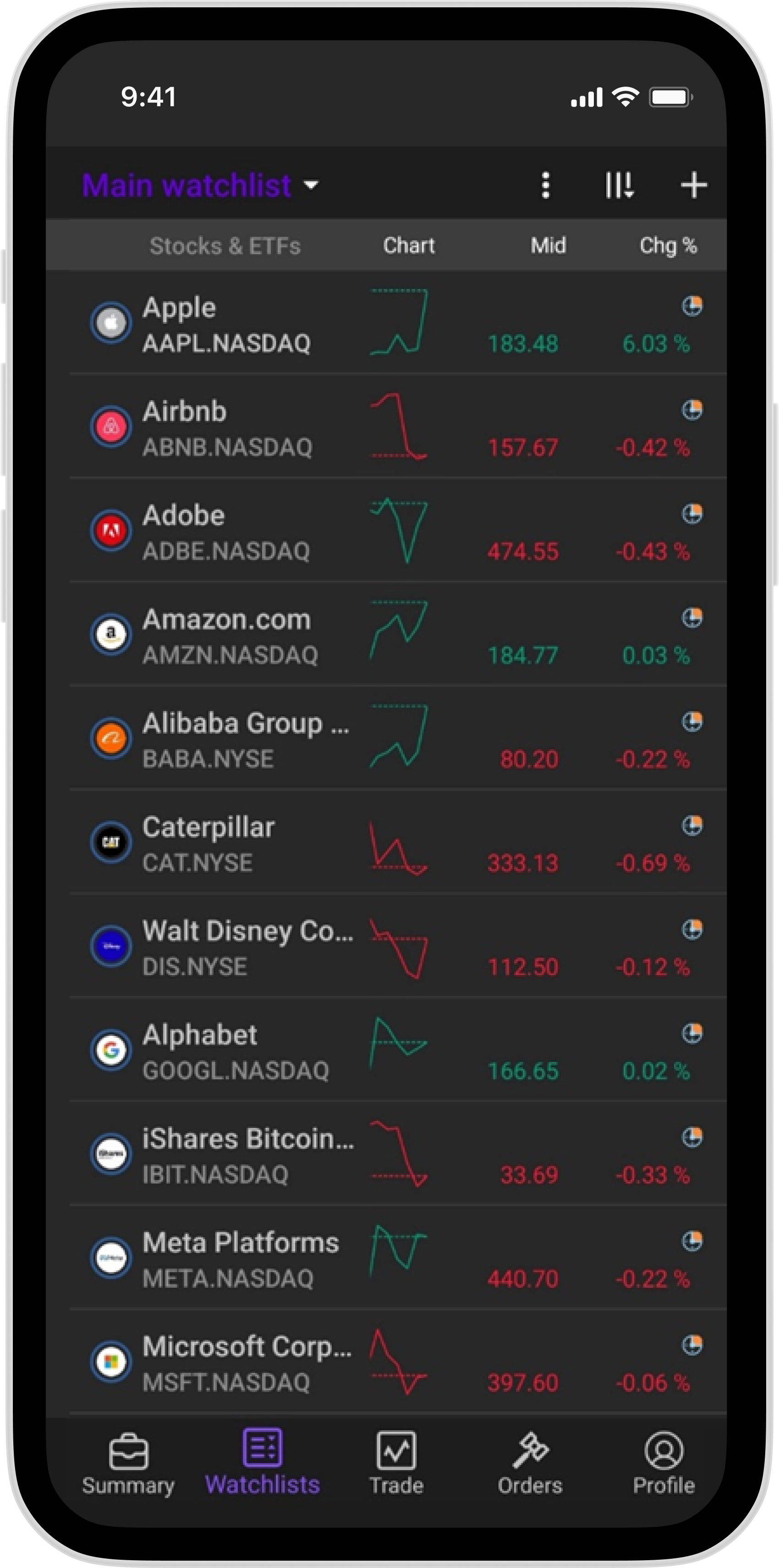
Here you can add securities to which you can have quick access later, see the latest price changes. You can create multiple lists, modify them later, or delete them.
- Trade
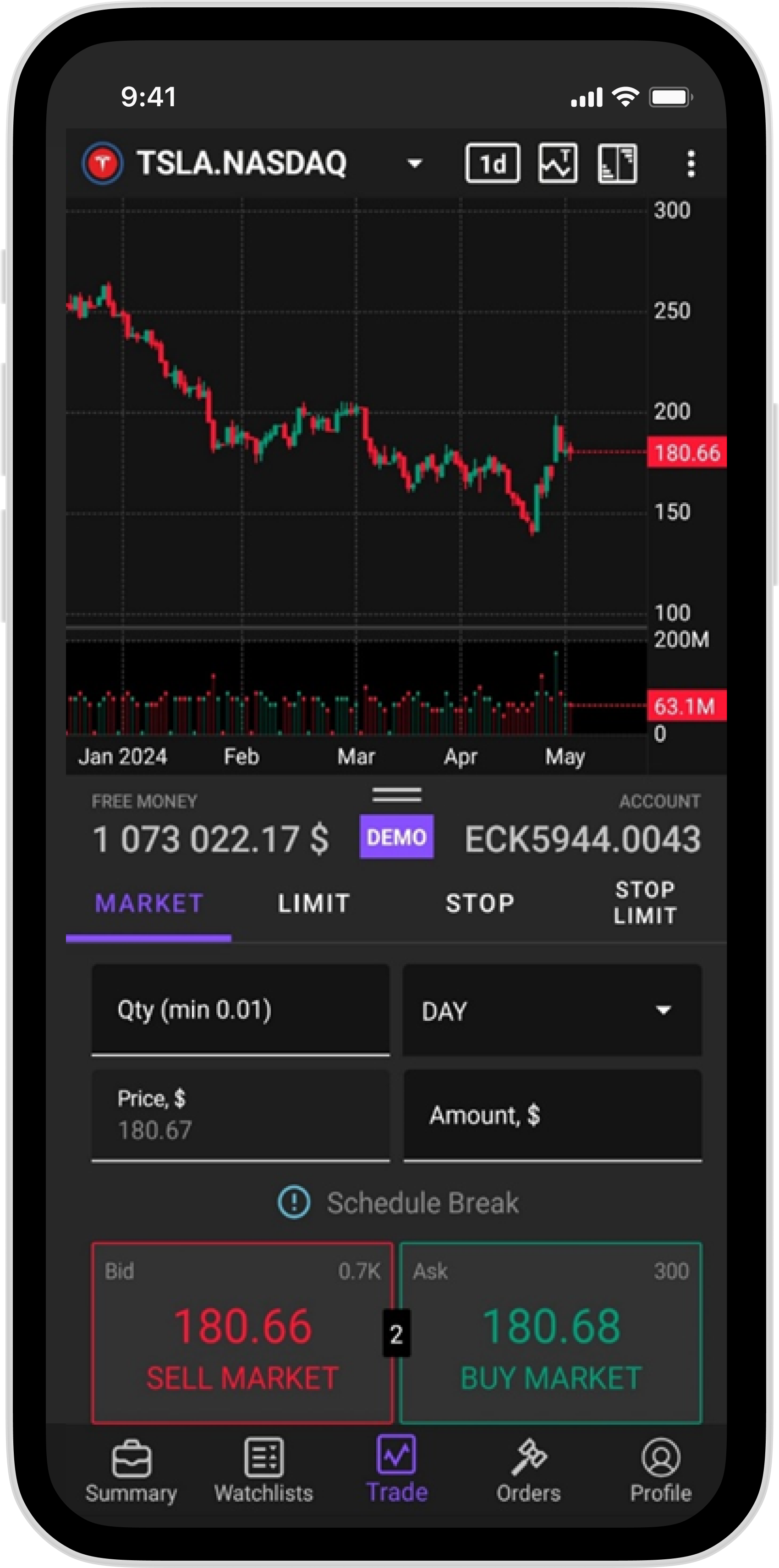
Purchase and sell orders are entered here. We can enter the following four types of orders on the platform:
Market - Here we indicate only the quantity of the security to be purchased or sold, the transaction is carried out at the best price available on the market,
Limit - In this order, in addition to the quantity, the price is indicated, in the case of a purchase order, the maximum, in the case of a sale, the minimum price at which we are ready to purchase/sell the securities,
Stop - In this order, a price is also specified, to which as soon as the market prices are equal, the order becomes marketable, and the transaction is concluded at the best price available in the market,
Stop Limit - This order specifies two prices: stop and limit. the difference from a stop order is that when market prices equal the stop price specified in the order, the order becomes a limit, based on the limit price specified in the stop limit order.
- Orders
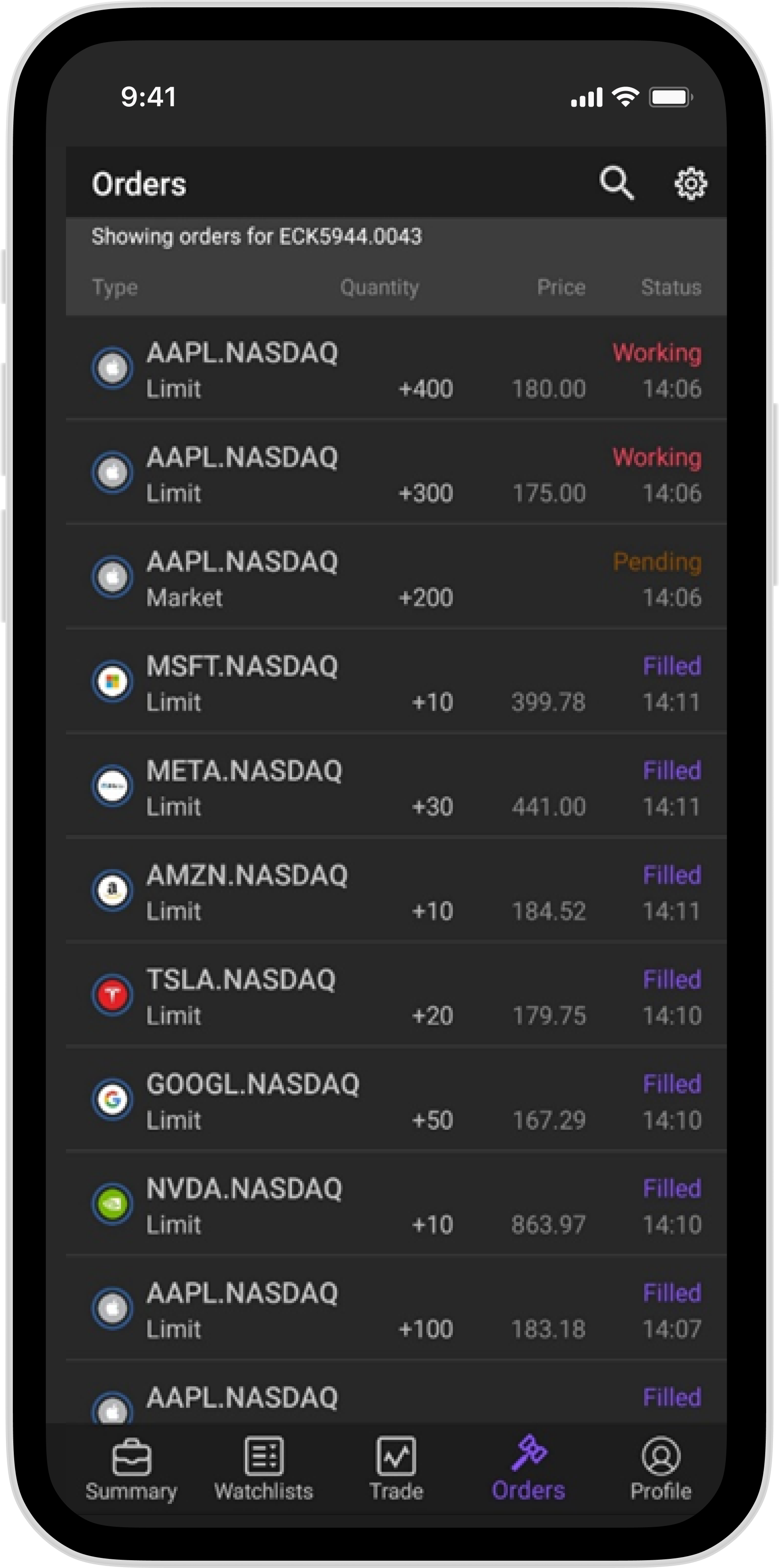
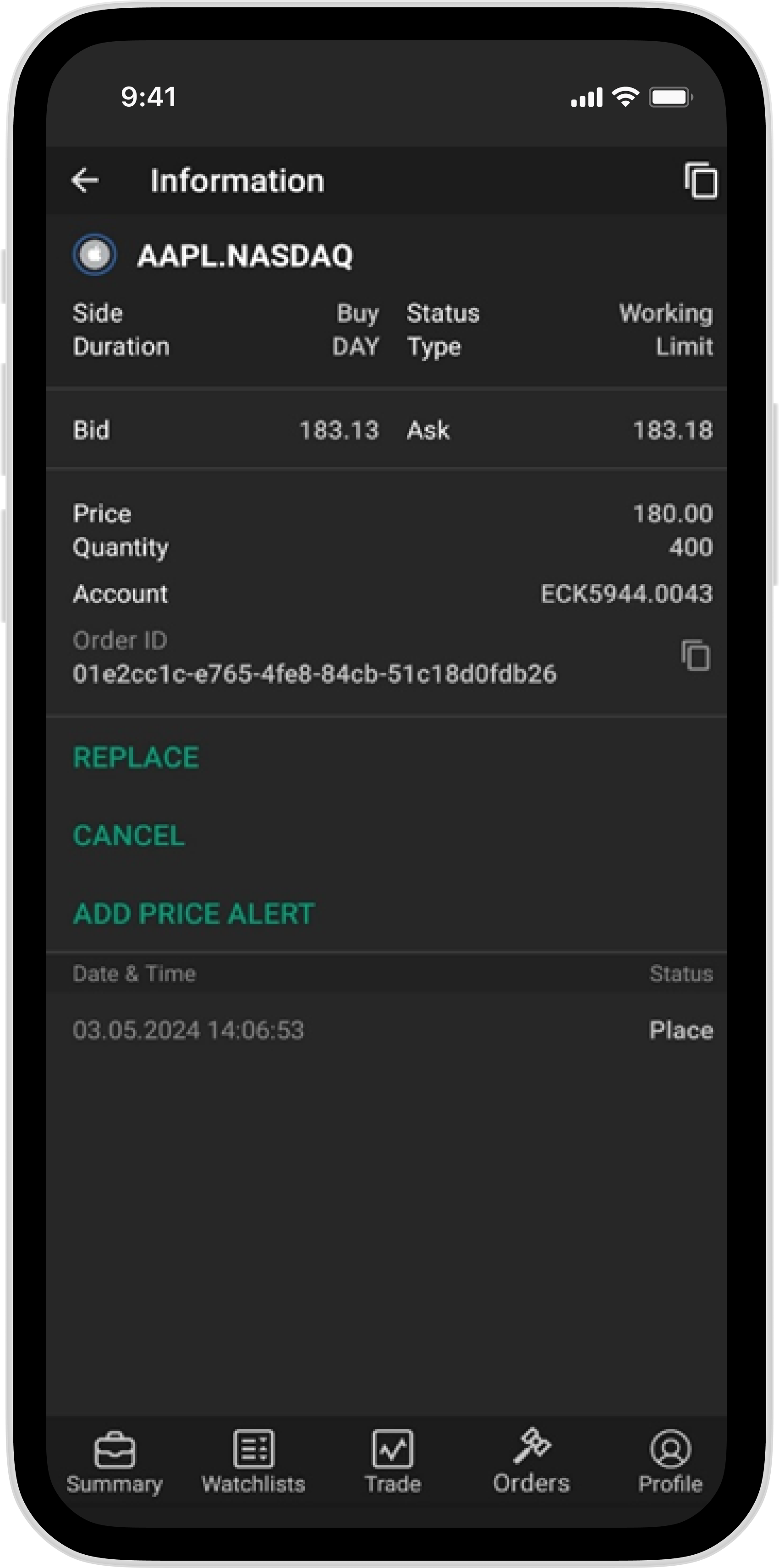
In this section we can see all our orders, including completed ones. By clicking on each order, we can access the field shown in the second picture, from where we will be able to change the placed and not yet fulfilled order, cancel it or set a price signal for that security.
- Profile
From here we can see all transactions made on our account, make account settings, change password and more.
So, we got acquainted with the main sections of EvocaINVEST, and we will talk about other features of the toolkit and platform used for analysis in our next blogs.
For questions related to investments in securities, you can contact the Investment Operations Department:
- +374-10-20-55-55
- [email protected]



